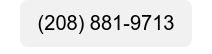You rely on your team to be efficient and productive. But slow and sluggish computers can make it difficult for them to do their work – and could affect you personally too. Which impacts your business's overall performance.
Before you jump to the (expensive) conclusion that you need to replace your PCs, there are several ways you can increase computer performance on Windows 10 and 11.
Here are just a few…
Restart your computer
Yes, it might be our favorite advice as IT support professionals, but a basic shutdown and restart can work wonders. Restarting your computer clears background processes, applications, and memory data. This often resolves common performance issues, especially if your computer has been running for a while.
Manage startup apps
Many apps register themselves to start automatically with Windows 11, and this can slow down your computer's startup process. To regain some speed, consider disabling unnecessary startup apps:
- Open Settings
- Click on Apps
- Select the Startup page
- Sort apps by their "Startup impact"
- Turn off the toggle switch for any unnecessary apps
Disable restartable apps
Windows 11 has a feature that saves and restarts certain applications when you reboot your computer. While it can be convenient, it may not be ideal for performance. To turn off this feature:
- Open Settings
- Click on Accounts
- Go to the Sign-in options page
- Turn off the "Automatically save my restartable apps and restart them when I sign back in" toggle switch
Disabling this feature can help improve your computer's speed, especially if you have many applications that you don't use regularly.
Uninstall unnecessary apps
Unused or unnecessary apps can clutter your system and slow it down. To remove them:
- Open Settings
- Click on Apps
- Select the Installed apps page
- Choose the app you want to uninstall and click the Uninstall option
- Follow the on-screen directions if necessary
By removing apps you don't need, you'll free up space and resources for better performance.
Always be cautious about what software you install on your computer. Poorly designed or outdated applications can have a negative impact on performance. Stick to reputable apps (preferably those available in the Microsoft Store) because they have thorough reviews for both security and performance.
Before installing any software, do some online research to check for user experiences and potential issues. Trustworthy sources and well-known companies are your best bet.
Take the time to optimize your existing Windows computers before you consider upgrading your devices. Of course, rather than doing all of this yourself, why not get our team to do it for you. They can check every aspect of your computers and network to look for other hidden problems. Get in touch.
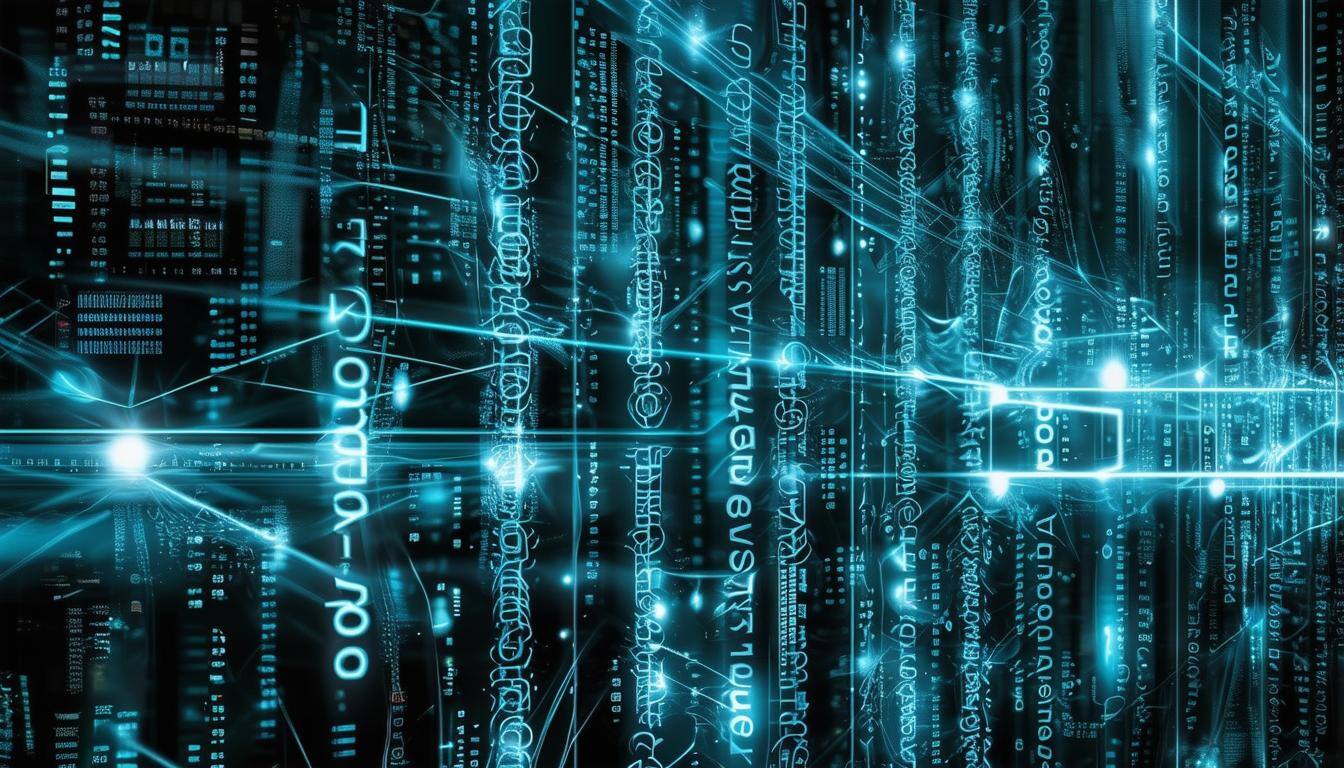
The Hidden Dangers of Outdated Software: Why You Can’t Afford to Ignore Updates
In today’s fast-paced world of technology, staying up-to-date with software is more important than ever. However, many businesses and individuals...

Are your employees reporting security issues fast enough… or even at all?
Getting your team to report security issues quickly is something that’s important for your business… but maybe something that might not have crossed...