Why Continuous Monitoring is a Cybersecurity Must
Imagine this: you leave your house for vacation. You live in a shady neighborhood but feel confident your locks are secure. But you also don’t check...
Apple is one of the top smartphone providers in the world. In the U.S. alone, iPhones rest in the hands of over 113M users. They encompass nearly half the smartphones in the entire country. With so many people walking around who know and love your phone as much as you do, why shouldn’t you make the device more secure to prevent its theft and use by anybody else?
The Internet of Things is already considered less secure than your desktop computer or other devices which are backed by strong cybersecurity postures. One of your most prized possessions shouldn’t be so vulnerable. Instead, take these 3 easy steps to better protect your iPhone data.
Did you know that your iPhone’s information can be stolen when you plug it into a charging port that has been unknowingly compromised? Juice jacking refers to hacking via malware loaded onto USB ports so that the cybercriminal can break into any phone that gets connected to it. From data theft to a remote takeover of the device, juice jacking is a huge risk when using public charging stations and free cables.
Your iPhone has features made to protect against it. Go to Settings and then to Touch & ID Passcode. You’ll have to verify your password again to toggle on the correct feature, but then you can set the “USB Accessories are not permitted on the lock screen” controls. You should try to stick with your own cables and chargers whenever possible, and can even find cables incapable of communication and that exclusively charge the phone.
Multi-factor authentication, sometimes known as two-factor authentication, MFA, or 2FA, simply refers to adding extra steps that verify your identity before you can log into an account or device. This ensures that nobody else can access your data, but it also sends you a notification that an unauthorized person is attempting to break in. If someone tries to sign into a new device with your information, you’ll have to approve it first.
To turn this on for your phone, simply go to Settings, click on your name and select Password & Security. Then tap Turn On Two-Factor Authentication. You can choose to get a one-time code via text or phone call the next time you try to sign into your iCloud account on a new device. If a cybercriminal tries it, you’ll know to change your password and username ASAP!
If your phone gets stolen by someone savvy, it won’t be much use trying to use Location Services to find it; the first thing many thieves do is shut off the phone so you can’t trace them. Eventually, though, they’ll have to turn it back on to jailbreak the device and resell it–or try to phish you for your info so they can log into your iCloud and steal even more data from you.
Don’t worry, there’s a fail-safe in place for just such a crime. Log onto your Apple account through any internet-connected device and go to Find My iPhone, where a message will likely show that the device still turned off. You can turn on Lost Mode on this screen, which will automatically send you a notification as soon as the phone gets turned on. You can also type in a message to display on the phone’s screen, in case someone finds it and wants to return it to you; another way to contact you or some other number they could call to meet up.
Lost Mode locks the device from others’ use so, basically, even the thief can’t resell it on the black market. Only you can turn off Lost Mode from your Apple account, which without access to your phone, hackers can’t get into. It may not be a win for you, but at least it’s a loss for them too–and hopefully a lesson that might engender a change of heart.
These tips are just the beginning of the level of security your smart phone can achieve. Did you know that you can also…
Your phone is a Roladex, calendar, assistant, health log and your gateway to the World Wide Web. Don’t let any of that information get into the hands of a hacker!
Reach out today to schedule a technology consultation and for the latest tips on cybersecurity.
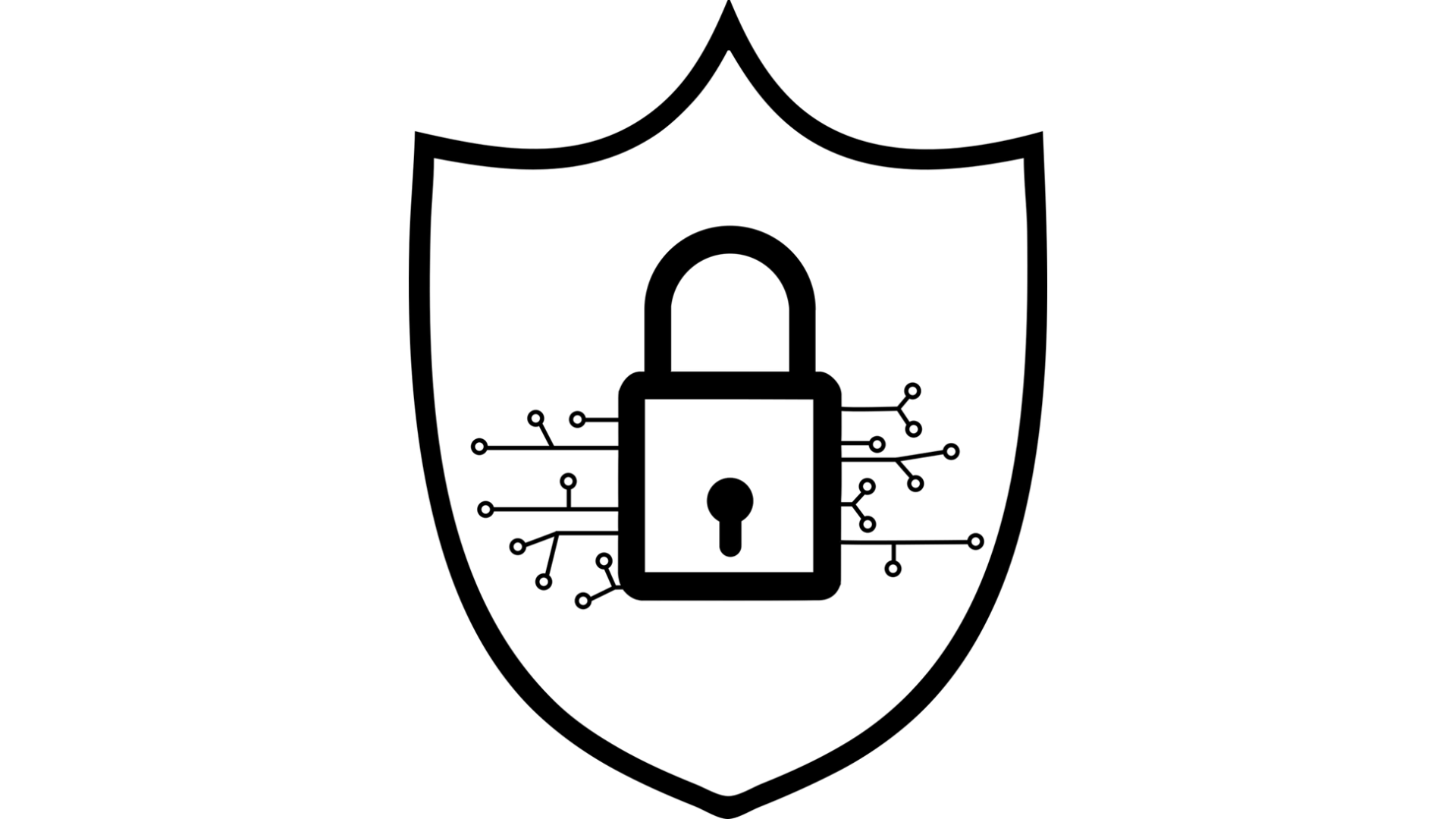
Imagine this: you leave your house for vacation. You live in a shady neighborhood but feel confident your locks are secure. But you also don’t check...

Few things invoke instant panics like a missing smartphone or laptop. These devices hold a good part of our lives. This includes files, personal...

More and more businesses are making the smart decision to be proactive and invest in their cyber security defenses. This is fantastic news,...